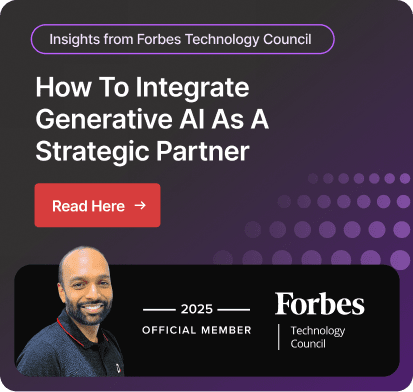Dynamics Business Central Virtual Table Manage Data with ease
What would happen if all of your apps, workflows, and reports could run or query Business Central data in real time, instead of copying or storing the data elsewhere?
But virtual tables, or virtual entities (the original term), in Microsoft Dynamics 365 Business Central make exactly this possible. Data exposure with Microsoft Dataverse enables you to integrate Business Central with tools such as Power Apps, Power Automate, and Power Pages securely and without data synchronization or import.
In addition, virtual tables enable organizations to develop low-code applications and automate processes using live Business Central data, ensuring consistent control, accuracy, and licensing.
In this article, we will discuss what virtual entities are, how they operate, and how to get started with them in order to build out your Business Central environment into the Microsoft ecosystem.
And now, without further ado, let’s start.
What are virtual entities in Business Central?
Virtual entities (also known as virtual tables) enable you to read and work with Business Central data within the Microsoft Dataverse in a compatible way, without copying or transferring data.
They are particularly helpful when creating applications, portals, reports, or automated workflows using Microsoft Power Platform applications such as Power Apps, Power Pages, Power Automate, and Power BI.
Two Types of Virtual Tables in Business Central
1. System Virtual Tables (for AL Developers)
- Built-in tables available only in the AL development environment.
- Used for things like loops, date ranges, or session info.
- Read-only and can’t be customized.
- Mostly used in custom code by developers.
2. Dataverse Virtual Tables (for Power Platform Integration)
- These are virtual tables created in Microsoft Dataverse that link directly to Business Central.
- They show live data from Business Central without storing it in Dataverse.
- You can read, create, update, or delete records (depending on permissions and API setup).
- Perfect for building real-time apps, portals, or automation.
Benefits of Implementing Business Central Virtual Tables
With Business Central, there are numerous advantages of using virtual tables that can be further enhanced by integrating Microsoft Power Platform tools.
The key benefits are the following:
Real-Time Accessibility: The user can see the data in Business Central, and it is immediately visible in Power Apps, Power Pages, or any other tool integrated with Dataverse. No synching or duplicating is required
Accelerated App Development: You can create and modify apps, workflows, and portals with live Business Central data without mires of code.
Enhanced Data Protection: Data security is also enhanced with data staying in Business Central to have control using existing security roles and permissions.
Easy Integration: Business Central can connect to other Microsoft 365 services with the regular Dataverse layer.
Cost Saved in Storage: Since the data is not stored in Dataverse, you will end up saving the costs of storage and avoiding duplication.
Improved Reporting: Perform real-time reporting using Power BI on the basis of the virtual table data system; there is no data feed process or data export.
Note: The mentioned advantages make virtual tables a worthwhile option in the expansion of Business Central to the low-code platforms in a secure and efficient way.
An Insight into Business Central Virtual Table Architecture
The Business Central virtual tables are based on the OData web service and Dataverse virtual table architecture to integrate live Business Central data with the Power Platform tools at a high level.
The way the architecture works is as follows:
Business Central presents data in APIs
The custom-based tables in Business Central are used in these tables that are based on standard APIs such as customers, vendors, or sales orders. These APIs stipulate the external means by which data can be accessed
Dataverse integrates with the Business Central through Virtual Connector
Microsoft Dataverse employs the virtual connector provider in order to connect to Business Central. This connector does not contain any data of any type; it queries the data dynamically.
Dataverse creates Data Tables
These tables reflect Business Central tables by means of metadata. They behave like ordinary tables in a Dataverse application, Power Pages, or workflow, but the data is read directly in real-time in Business Central.
Data flows not stored in it
When you select a record in a virtual table, the system gets it immediately using the API. There is no need to duplicate or sync the data.
Authentication and Security Ports
The administration of access is done by Azure Active Directory (AAD). The data can only be used by licensed users with the right roles. You also have to set up that environment of Business Central and Dataverse in the identical Microsoft 365 tenant.
Now, it’s time to move on to the next step, which is to set up a virtual table in your own Business Central environment.
Step-by-Step Setup of Virtual Table in Business Central
Follow these steps to expose Business Central data as virtual tables in Microsoft Dataverse:
1. Prerequisites and Licensing
Check that you have Business Central online, with a valid Microsoft Dataverse license under the same Microsoft 365 tenant and region.
2. Establish Dataverse Connection
In Business Central, the integration with Dataverse can be achieved using the Dataverse Connection Setup wizard to connect your environment to Dataverse securely.
3. Enable Virtual Tables in Business Central
Go to the Virtual Tables Setup page and enable the data exposure in the form of virtual tables option.
4. Select Tables and Fields for Mapping
In Table Mapping, specify those API-enabled Business Central tables (such as Customers or Vendors) and specify the fields that you want to offer.
5. Publish and Verify Virtual Tables in Dataverse
Once the tables have been mapped, publish them. Their names will have a bc_ prefix in Dataverse.
6. Use Virtual Tables Across the Power Platform
You can access the published virtual tables in Power Apps, Power Automate, Power BI, or Power Pages to create apps and automate your workflows.
7. Follow Best Practices for Security and Monitoring
Assign the appropriate roles, republish when something changes, and make use of data flow and troubleshooting telemetry, such as Application Insights.
Once your virtual table setup is complete, it’s essential to understand the licensing structure to avoid any hidden costs or compliance issues.
License Requirements and Entitlements
To use virtual tables, your organization must be on Business Central Online and have access to Microsoft Dataverse. Users must be licensed with appropriate roles and permissions that allow access to virtual table data.
Eligible licenses include:
- Microsoft Power Apps Per User Plan: $20/user/month
- Microsoft Power Apps Per App Plan: $5/user/app/month
- Dynamics 365 Plans: e.g., Sales, Customer Service, or Field Service starting at $65/user/month
- Microsoft 365 Plans: Some include limited Dataverse capabilities for internal business apps
These plans allow the creation and use of apps that interact with Dataverse virtual tables, including integration with Business Central data.
Best Practices for Virtual Table Implementation
The effective process of using virtual tables in Business Central depends upon planning, safe settings, and continuous management. The following are some best practices:
- Increase performance by exposing minimal data and making OData filters as concise as possible, and caching where it can be done (to reduce the burden on the system and boost response times).
- Improve the security with more ingrained role access controls, encryption of data in transit, and all links via HTTPS. Enforce user rights on a routine basis in a manner that meets the Canadian privacy guidelines on data.
- Monitor and maintain synchronization logs and review performance metrics and alarms on anomalies. This makes your virtual tables stable and reliable.
- Ensure change is well managed; this can be done by undertaking testing of the updates or configuration changes in a sandbox environment, keeping up proper documentation of the changes, and also training users so that the changes will be implemented in a smooth way.
With the above best practices, your organization is in a good position to maximize the use of virtual tables in Business Central. However, the success of implementation does not end with setup; it is the provision of your system to remain secure, scalable, and relevant to your business requirements as they change.
We, Microsoft Dynamics Partner Dynamics Square, enable Canada’s businesses to integrate Microsoft Business Central with Power Platform via secure & scalable virtual tables. Our professionals can help you integrate your virtual architecture in an easy, compliant, and future-proof way, no matter where you are in the process.
Are you ready to facilitate real-time access to data by using virtual tables?
Call us at +1 778 381 5388 or write us at info@dynamicssquare.ca, and we will make sure you make smarter decisions with connected systems.
People Also Ask:
What is the difference between a base table and a virtual table?
A base table stores data physically in the database, while a virtual table doesn't store data but connects to external sources, showing data from outside Business Central as if it's part of the system.