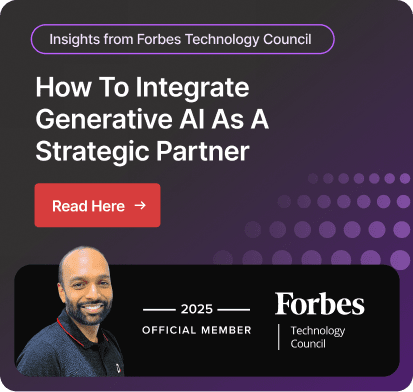How to Import SQL file in Power BI | Step by Step
Every business runs on data, but raw data sitting in an SQL file doesn’t add much value until it’s turned into something you can view, share, and act on. The challenge? Many companies still spend hours exporting SQL tables into spreadsheets, manually cleaning them, and then building static, outdated reports the moment they’re shared.
This is where Microsoft Power BI changes the dynamics. It connects directly to SQL databases, letting you import queries or entire tables and instantly build dashboards that update in real time. This eliminates the need for late-night spreadsheet edits and the need to wait for reports from IT.
In this article, we’ll walk through how to import SQL files into Power BI, explore different methods (like full-table imports vs. SQL query imports), highlight best practices, and share what kind of ROI you can expect. Let’s start with the basics of bringing SQL data into Power BI and why it is relevant for your reporting process.
Why Import SQL Files into Power BI?
Before we get into the “how,” let’s talk about the “why.”
Most companies already use SQL databases to store important data—customer records, product details, financials, or inventory logs. But raw tables are difficult to understand, and building reports manually can take hours to prepare.
By bringing SQL into Power BI, businesses can:
Turn data into visuals: Charts and dashboards make it easier to spot trends.
Combine SQL with other tools: Power BI can pull in Excel, Business Central, or Power Apps data, so you see the full picture.
Save time: Automate reports instead of exporting and pasting into spreadsheets every week.
And here are the insights: Power BI has been placed as a Leader in Gartner’s Magic Quadrant for Analytics and BI Platforms in both 2023 and 2025 (2023 report, 2025 report). In recent stats, it is being reported to be used by over 240,000 organizations worldwide, placing it among most trusted choices for teams across industries. (source).
Also Read: Power BI Benefits
Import SQL File in Power BI: The Basics
Now let’s get practical.
If you have a .sql file (usually a script that creates or modifies a database), you can’t upload it directly into Power BI. Instead, you’ll need to run that file in your SQL system first so that it generates tables. Once your data lives in a database, Power BI can connect to it.
Here are the steps:
Run your SQL file
Load the .sql file into SQL Server, MySQL, or PostgreSQL. This creates the tables and data structure.
Open Power BI Desktop
Go to Home > Get Data. Select SQL Server.
Enter your server details
Type the server name and database name. Choose your authentication (Windows or SQL login).
Choose what to load
Pick tables or write a query (more on this next). Load them into Power BI for analysis.
Once the connection is live, you can refresh the data as often as you like.
Power BI Import SQL Query: Custom Approach
Sometimes, importing a full table isn’t efficient. Large databases can slow reports down, and not every field is relevant. This is why importing SQL queries directly into Power BI makes sense.
How it works:
- In the connection screen, expand Advanced options.
- Paste your SQL query there. Power BI will only pull the results of that query.
Example:
SELECT CustomerName, OrderDate, TotalAmount
FROM SalesOrders
WHERE OrderDate >= '2025-01-01'
ORDER BY OrderDate DESC
That query fetches recent orders only. It’s lean, efficient, and keeps your Power BI reports fast.
SQL to Power BI: Real-World Example
Imagine you run a retail company in Toronto, Canada. Your SQL Server stores:
- Daily sales orders
- Inventory levels across multiple warehouses
- Customer purchase history
If you connect SQL to Power BI, you can build dashboards like:
- Sales by region—see which provinces drive the most revenue
- Seasonal trends—track sales spikes during holidays
- Inventory vs. demand—compare Business Central stock data with sales velocity
Instead of guessing, your reports show real-time numbers. No more emailing spreadsheets around or waiting days for IT to send data.
Inventory and Business Central with Power BI
If your business uses Microsoft Dynamics 365 Business Central, integration gets even better.
Business Central uses SQL-based tables under the hood. By combining it with Power BI, you can:
- Track inventory across warehouses in real time
- Connect sales orders to shipments
- Forecast demand using Power BI’s built-in AI features
- Create executive dashboards showing profit, cash flow, and stock movement side by side
Also Read: Business Central and Power BI
For growing businesses, this integration avoids the hassle of switching between tools and ensures everyone works from the same source of truth.
Power BI Implementation: Getting It Right
Connecting SQL and Power BI sounds simple, but rolling it out at scale requires planning. Here’s a practical Power BI implementation roadmap:
- Audit your data sources: Do you have one SQL database or many? Do you need both on-premises and cloud connections?
- Secure your data: Not all employees need full access. Use Power BI’s row-level security to filter who sees what.
- Set up gateways: For on-premises SQL servers, install an on-premises data gateway. This allows Power BI Service (the cloud version) to refresh data automatically.
- Start small: Build simple reports first (like revenue by month). Scale to advanced dashboards after testing.
- Automate with Power Automate: Set workflows to refresh reports on a schedule. Notify managers via Teams when KPIs cross thresholds.
Power Automate, Power Apps, and SQL in Power BI
The real magic of Microsoft’s ecosystem happens when you connect its tools.
Power Automate: Automates report refresh or triggers alerts when SQL data changes.
Power Apps: Let staff input new data directly into SQL. That data then shows up instantly in Power BI dashboards.
Together, they cut down manual work and speed up decision-making. For example, a sales representative in the field could update a customer order in Power Apps, and the finance team in Power BI would see it right away.
Why Work with a Microsoft Power BI Partner?
Not every company has a Power BI expert in-house. A Microsoft Power BI partner helps you avoid common pitfalls.
For example, a partner in Canada or Toronto can:
- Set up your SQL-to-Power BI connections
- Train your staff to build their own reports
- Help integrate Business Central, Power Automate, or Power Apps
- Provide ongoing support and governance
According to a Forrester study, companies working with certified partners see 25–35% faster BI adoption compared to going solo.
Common Pitfalls When Importing SQL to Power BI
Even though the steps are straightforward, mistakes happen. Here are the most common ones:
- Importing entire databases: Slows down performance. Always filter with queries.
- Not setting up refresh schedules: Stale data leads to wrong decisions.
- Ignoring relationships: SQL tables need proper keys in Power BI.
- Lack of security: Leaving sensitive data open to everyone
A Power BI consulting partner can help you design reports that are fast, secure, and scalable.
Cost and ROI of SQL-to-Power BI Projects
Power BI projects come with setup costs, but the return is usually quick.
- Time saved: No more manual exports or merging spreadsheets
- Error reduction: Automated refresh reduces reporting mistakes
- Better decisions: Live dashboards help leaders act faster
- Scalability: Start with one SQL file and expand to enterprise-level BI
Final Thoughts
Bringing SQL into Power BI isn’t just about fancy dashboards. It’s about moving away from messy spreadsheets and slow exports toward reports that actually keep up with the business. With the right setup, you can see live numbers on your screen that let you spot issues early and solve them before they grow. Power BI works whether your SQL runs in your office or on the cloud. Since it works with Microsoft products like Dynamics 365 Business Central, Power Apps, and Power Automate, everything flows smoother.
Microsoft Power BI partners can benefit Canadian organizations, especially Toronto ones. MS Dynamics Partner, Dynamics Square is a local specialist, can put things up, train your staff, and keep your dashboards informative without becoming extra work.
People Also Ask:
How do I import an SQL query into Power BI?
Go to Get Data > SQL Server in Power BI Desktop, and paste your SQL query into the advanced options box.
How do I import an SQL file?
Run the file in your SQL system first to create tables. Then connect Power BI to that database.
How do I import and export data from SQL?
Import using Get Data in Power BI. Export results from Power BI to Excel or CSV if needed.
How to import data in an SQL query?
When connecting Power BI to SQL, paste your query so that only filtered data is loaded.
How to import an SQL file in Access?
In Access, go to External Data > ODBC Database to run SQL scripts and link tables.
How to import an SQL file in Power BI?
You can’t load .sql files directly. Instead, run them in your SQL database and connect Power BI to that database.